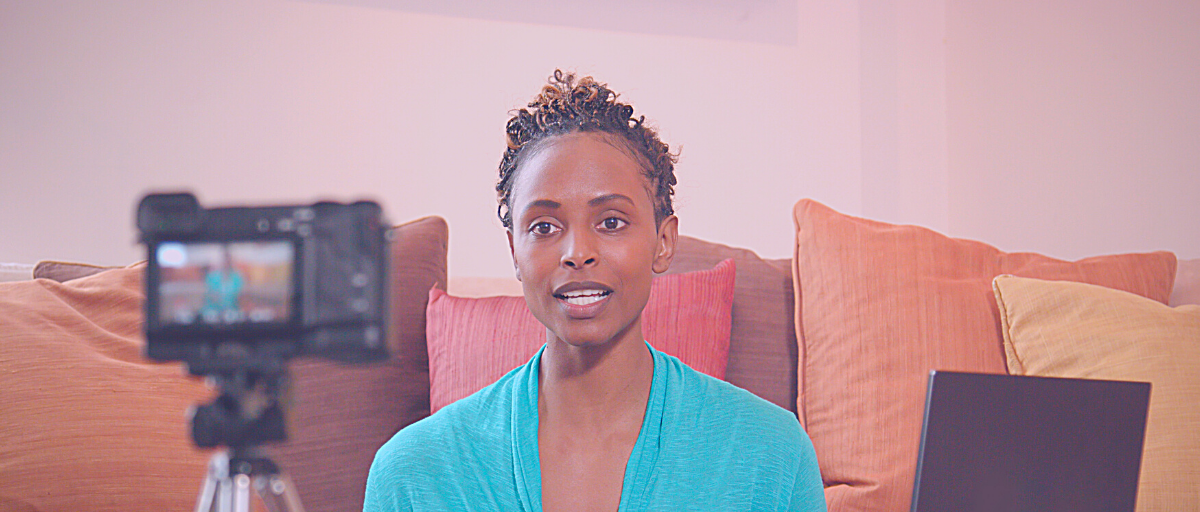Considering Facebook to host your first #virtual event?
Use these five steps in your planning.
Step 1: Determine if free or paid
Before you get into the weeds of hosting your virtual event on Facebook, decide if it will be a free or paid event.
If you’re not charging money for people to attend your virtual Facebook event, then consider hosting on your business Facebook page or public group. Business pages and public groups are open for everyone to view. If you don’t want to associate a cost with your virtual event, going live in these public spaces are a quick and easy solution.
Set your date, start your promotions, and make sure you understand how to go live from your Facebook page or public group. Buttons and formatting for Facebook look different on desktop and mobile versions so make sure you know where everything is located.
Requiring payment will serve as an upfront filter for who’s most serious about what you’re offering. Payment signifies that your virtual isn’t open to everyone. If you want to host a private event, go the paid route by hosting from a private Facebook group.
Anyone can access a Facebook page or public group but private Facebook groups offer privacy for you and the group’s members. In a private Facebook group, only the people that paid (if you created a new group) or current group members will have access to view the event. Send your paying customers the group link via email and any other information they need before the event starts. Keep in mind a Facebook account is required to utilize the group feature. The host and attendees will need to have Facebook accounts as well in order to participate.
Step 2: Promote It
One Facebook post isn’t enough.
Chances are less than five people saw the flier you posted last week.
Content visibility gets easier the more your community grows. However, if your tribe is relatively small, and you’re depending on organic growth to spread the word, you’ll have a better shot at people seeing your material by putting solid effort into its promotion.
Post about your event two-three times a week leading up to the date.
To reach more people, try boosting (a form of paid advertising on Facebook) a few of your posts.
Step 3: Create an Outline
Next, you’ll want to create an outline for the topic of your virtual event.

We don’t recommend winging it. It’s easier to get off track when you haven’t put any thought into what you want to discuss on your virtual event. People aren’t coming to hang out with you. They’re coming to learn from you.
You never know how these things will go, so it is good to have an outline in place, to keep the flow of the broadcast going or to get it back on track if it veers off.
You don’t have to share your outline with the audience during the virtual event (although it may be a good visual aid to use on-screen). It can remain an internal document that you reference while you are hosting the event.
Step 4: Gather Equipment
You’ll need a few tools to host your virtual Facebook event. We’ve broken up our list of tools into Need to Haves and Nice to Haves.
Need to Haves
- Laptop or smartphone (with high-resolution camera): iPhones have excellent camera quality and work well for recording video. If you don’t have an actual video recording camera, an iPhone or Android with a high-resolution camera will suffice.
- Tripod: If using a phone, you’ll want the device to hold in a leveled, steady position. A tripod is an easy way to achieve this. Make sure it has the accessory piece to hold cell phones.
Nice to Haves
- Extra Lights: good lighting is a necessity for recording video. If you don’t have additional lights then record in a well-lit room or outdoors.
- Green Screen: The ideal solution to display custom virtual backgrounds.
- Microphone: Your phone or laptop can record audio but to enhance audio quality, purchase an external mic.
- Streaming Platform: Facebook is a streaming platform within itself but third-party tools such as Zoom, Streamyard, Switcher Studio or BeLive allow customized branding features (logos, brand colors, images, external videos, and presentations) to be added to your virtual event. While not necessary, utilizing a live streaming tool will make your virtual event more attractive.
- Whiteboard: Studios have teleprompters but you can nail the same concept with a whiteboard and dry-erase markers. Use your whiteboard to countdown the start time for the event, to give the host reminders of what to say on the broadcast, or to correct something that was said on air by mistake.
Step 5: Get tech support
It’s totally possible to host an event on Facebook without tech support but the process will be much easier with designated help on the back end.
If hosting your first virtual event on Facebook, you may not have given much thought to the level of support needed for a smoother broadcast.

Yes, you can do it by yourself but having one or two people dedicated to tech support for duties like answering questions in the comments or engaging the audience as they enter the chat is a huge relief.
Tech support can send links for product information, share videos and presentations, or drop relevant information in the comments allowing your focus to remain solely on the screen. They monitor you behind the scenes and (should) view what the audience sees in real-time (on another device) to create the best production possible.
Tech support can troubleshoot errors or simmer rowdy commenters down with private messaging as to not disturb the overall virtual event. They can keep an eye out for potential hackers and spam comments and alert you to any other problems that the viewers need to be aware of.
Finally, while a simple step, having tech support to start and stop your virtual event provides a more professional touch as you won’t be caught in the awkwardness of reaching for the camera to begin and end your live stream.
In short, tech support isn’t a necessity but another one of those ‘nice to haves’.
Happy (Virtual) Hosting!
-SHS